Canvas
Solved: Synchronous classrooms and the Missing Assignment
For those Middle School and High School classes that are teaching synchronously, one issue that has
come to our attention in Canvas is the "missing" assignment issue in the gradebook for your in-person
students. The challenge is you have to give an assignment to all of your students but the in-person
students are going to do something in class for the grade or turn it in on paper and the at home student
need to turn it in through Canvas. The in-person students get a "missing" mark next to the grade that
causes confusion for the student and even more so for the parents. You could go in and change each
student to "none" in the side menu, but that would take a lot of time.
So here is the way to avoid extra work for you and keep parents and students on the same page as the teacher.
Setting up the Assignment
- Create your new assignment as you normally would.
- Assign points, assignment type
- Submission type needs provide two options: "Text Entry" and "File Upload". NOTE - If you are using the External Google LTI tool, you don't have to do anything special. External tools don't mark things as "Missing" in the Canvas Gradebook.

- Set your "Sync to ProgressBook"
- Assign should be "everyone"
- Set your Due Date
- Save and Publish
What will the students Do?
The online students can submit the document using the file upload. The teacher can grade the assignment using the SpeedGrader.
That's it! The parents and students will not see "Missing" on the assignment because technically both types of students turned something in through Canvas. And the classroom teacher just has ONE assignment that will sync to PB correctly.
Please keep in mind if you ever need to schedule me for a 1-1 help session, these can be scheduled using this link.
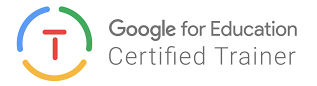

For more helpful information and the archive of previous posts, look for items in the menu to the left.
Green Local Schools
Tech Integration Team

