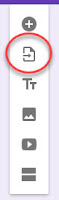Random Name Selector
Use the Mobile Google Classroom app to randomly select students.
Just heard about this cool feature available on the phone app version of Google Classroom. It has
the built-in "Student Random Name Selector" that uses the names of the students in your Google
Classroom. It will keep track of what students have been called on, who is absent in the class, allow you to skip a student until later, and show you how many students that have not answered a question. If you use Popsicle sticks with names on them to randomly select a student to answer questions, then this may be a nice alternative. Here is how it works...
[See a video walktrhough of the app on my phone] Another option that I have talked about in the past is to use Flippity.net and use the random
name selector from that site. Here is a demo of what the random Name Picker looks like using Flippity.
If you would like help with Flippity, please feel free to schedule me. Both are great options to ensure you are getting all of your students involved with the discussion.
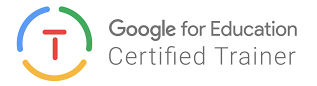

Classroom. It will keep track of what students have been called on, who is absent in the class, allow you to skip a student until later, and show you how many students that have not answered a question. If you use Popsicle sticks with names on them to randomly select a student to answer questions, then this may be a nice alternative. Here is how it works...
- Just download the Google Classroom app on your phone
- Open your Google Classroom
- Click on the "People" button
- In the upper right corner you will see this button
 click it.
click it.
[See a video walktrhough of the app on my phone] Another option that I have talked about in the past is to use Flippity.net and use the random
name selector from that site. Here is a demo of what the random Name Picker looks like using Flippity.
If you would like help with Flippity, please feel free to schedule me. Both are great options to ensure you are getting all of your students involved with the discussion.
For more helpful information and the archive of previous posts, look for items in the menu to the left.
Green Local Schools
Tech Integration Team