Canvas
Organize a student's week with a tabbed Canvas Page
There is a lot of great content that has been created this year in Canvas courses throughout the district. In working with teachers in each building, I have been exposed to a lot of different ideas on how to provide course content using the tools in Canvas. I have to give a shout out to Lisa Pafford, GHS Health Teacher, for showing me this cool trick.
The idea here is to create a Canvas page that has built in tabs across the top where each tabbed section has different content. In this example we make a tab for each day of the week.
It is not difficult to set this up and it actually allows you to build an entire week's worth of content all on one Canvas page. I created a video that demonstrates how to set this up and how to begin to add content to the page tabs.
The code used in the video can be found on this Google Doc. Simply open the document and copy and paste the code as shown in the video.
If you end up using this trick, please drop Lisa an email (paffordlisa@greenlocalschools.org) letting her know you used the cool thing she found.
If you have another technique that you have found in Canvas, please let me know so I can share it with everyone.
Please keep in mind if you ever need to schedule me for a 1-1 help session, these can be scheduled using this link.
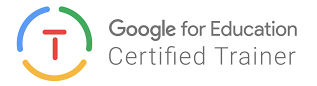

For more helpful information and the archive of previous posts, look for items in the menu to the left.
Green Local Schools
Tech Integration Team








