Create a Custom Google Search
Keep your students on track with their research using a custom Google search.
The internet can be an overwhelming place, especially for students trying to use it for research. All too
often students rely on the Wikipedia's of the world wide web and look no further. For our younger
students a simple Google search can lead to websites with information too technical for them to
understand. The solution to all of these issues is to create your own custom Google search.
Here is how it works:
If you want make any changes to your newly created search engine, simply click the "Control Panel" button or go back to the website above and click "Edit search engine" in the left menu. You are able to go back and add more sites to your list of searchable site. In the Edit section you can also play with the "Look and feel" of your search engine with layouts, themes, and font and color customization.
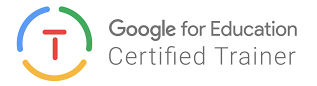

Here is how it works:
- Go to the Google Custom Search Engine website
- Click the "Create a custom search engine" button
- In the "Sites to search" box, add the websites you want your students to use. Only these sites will be used when a student does a search.
- In the "Name of the search engine" box, give your creation a name. I usually name it something similar to the assignment - "Animal Research", "Biography Reports", etc.
- Click the "Create" button
- On the "Congratulations!" page, click the "Public URL" button
- The site that opens is the URL you need to copy
- Include the copied URL in the directions for your assignment or post it in your Google Classroom.
- Instruct students this is what they should use to do their research NOT the Google homepage.
If you want make any changes to your newly created search engine, simply click the "Control Panel" button or go back to the website above and click "Edit search engine" in the left menu. You are able to go back and add more sites to your list of searchable site. In the Edit section you can also play with the "Look and feel" of your search engine with layouts, themes, and font and color customization.
Here is an example I made to limit choices on a biography report assignment. - try searching for
"George Washington" and you will see that there are fewer websites being found as a result of
your search.
These are very easy to create and will help make the internet a little bit smaller for your students.
These are very easy to create and will help make the internet a little bit smaller for your students.
For more helpful information and the archive of previous posts, look for items in the menu to the left.
Green Local Schools
Tech Integration Team
