If you used Google Classroom this year or not, these tips will help get you ready for NEXT year.
It was great to see so many of you embracing Google Classroom this year. We have had students in Google Classrooms from First Grade through Twelfth Grade. Students are becoming more and more familiar with how to work from within this tool, so if you did not use Google Classroom this year, consider giving it a try next year. In this edition of the Check This Out! Digital Digest, I would like to give you some Google Classroom tips to think about for next year as well as a recommendation on how to deal with all the Google Classrooms you made this year.
Google Classroom Tips to Try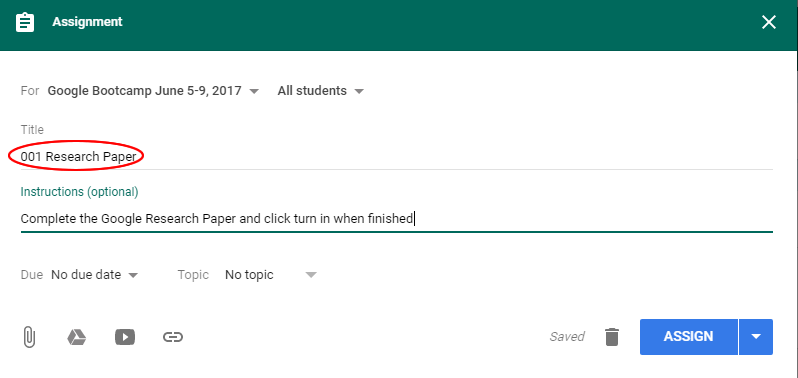
- Number your Assignments: Adding a number in the title of the assignment will help you in two ways. First, it will make it easy for you to refer to the assignment to your students, “Be sure you have finished assignment number 1 in classroom”. Second it will keep your assignment folders in order in the Google Classroom Folder in your Google Drive, making it easier for you to find what you are looking for in the Classroom folder.
- Add Descriptions to Assignments: As students continue to realize that all of your materials are in the Google Classroom for your class, it will become a reference point for students that are absent. Spelling out the details will make it easier for them to complete make-up work.
- Distribute Notes: Give each student a copy of your notes, this will allow them to focus on discussion of the material rather than writing notes.
- Make a Copy for Each Student: Help save paper, use this feature of Google Classroom to give each student their own digital copy of work.
- Google Classroom Routine: Get your students into a routine by starting each class in Google Classroom to look for tasks to begin. This practice will help you maximize class time - student don’t need to wait for you to tell them what to do.
- Re-Use Posts: If you have created some assignments in classroom that really worked, you can reuse these assignments in your new Google Classroom for the new school year (more below).
What to do with all my Google Classrooms from this year?
If you have spent a lot of time this year building assignments in your Google Classrooms, you don’t want to lose all that work. Here are some recommendations to continue what you have done next year.
If you have spent a lot of time this year building assignments in your Google Classrooms, you don’t want to lose all that work. Here are some recommendations to continue what you have done next year.
- Start the school year with a new blank Google Classroom for each class/period: You could just remove all the students from the Google Classroom and add next years students, but having all the content for the whole year/semester visible at the start can be overwhelming. Plus the newest content is at the top, so moving things around can be time consuming for the teacher. Another issue is that due dates and other interactions are no longer valid for this new group, so we recommend always starting with a fresh new Google Classroom.
- Archive old Classrooms: Go to Google Classroom main page and click on the three dots. You will see the option to “archive” the classroom. This will move the classroom out of the main area to help clean up your Google Classroom area. You can still access the old Google Classrooms and use your old assignments even if the Classroom is in the Archive area.
- Pull assignments from previous classrooms: As mentioned in number 6 above. You can pull in assignments from old Google Classrooms into your new fresh classroom. This allows you to use assignments and posts from the previous school year in your new Google Classroom.
- DON’T DELETE YOUR OLD CLASSROOMS: unless you never want the content in that classroom ever again in your future teaching career. Once deleted it can’t be recovered.
As you begin to wrap things up for this year and plan for next year, keep these tips in mind!
For more helpful information and the archive of previous Check This Out! Digests, go to http://www.greenlocalschools.org/technology.aspx