Animated GIFs and JamBoard
Bring creativity to Vocabulary Words.
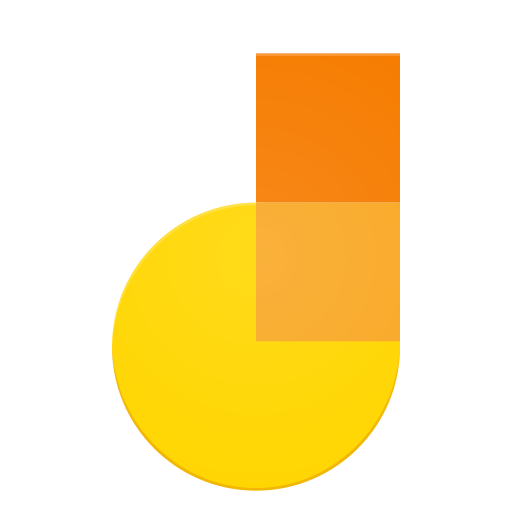
Another cool lesson idea coming your way! Jennifer Alacchi is a third grade teacher at GPS. She
found an idea online and scheduled me to come assist her in working out the details. The idea was
to use animated GIF images to help her students work on their vocabulary words. Jamboard was
selected as the tool that would be easiest for the students to assemble this type of project. For each
vocabulary word the students were instructed to add the following on a Jamboard page:
Check out their progress on this assignment. Mrs. Alacchi plans on using this Jamboard project as a possible replacement for their written vocabulary sheets and allow the students to build on to this project with the new vocabulary words as they are assigned. Here is a sample I made to show her
how Jamboard would work with her project idea (NOTE: there is also a link in the presentation to a site
that allows you to make your own animated GIFs).
Jamboard is a Google App that is simple to use. It is really designed to be "whiteboard" software. Google sells an actual piece of hardware called Jamboard, but you do not need the board to use the app as we have demonstrated in this project. If you have ever used Padlet, Jamboard is a scaled back version with all the benefits of Google (sharing features, saves in Google Drive, can be assigned through Google Classroom, etc).
Amanda Popovich, GHS Spanish teacher, has used Jamboard with her class as well. This project is an example of students collaborating on a single Jamboard to develop their Spanish skills. This lesson shows that you can use a Jamboard activity collaboratively much like other Google apps.
[Green Google Training Center]
vocabulary word the students were instructed to add the following on a Jamboard page:
- Use the insert image feature to put an animated GIF on the page
- Use the "sticky note" feature to add the word, a definition, a synonym for the word, an antonym for the word, and use the word in a sentence.
Check out their progress on this assignment. Mrs. Alacchi plans on using this Jamboard project as a possible replacement for their written vocabulary sheets and allow the students to build on to this project with the new vocabulary words as they are assigned. Here is a sample I made to show her
how Jamboard would work with her project idea (NOTE: there is also a link in the presentation to a site
that allows you to make your own animated GIFs).
Jamboard is a Google App that is simple to use. It is really designed to be "whiteboard" software. Google sells an actual piece of hardware called Jamboard, but you do not need the board to use the app as we have demonstrated in this project. If you have ever used Padlet, Jamboard is a scaled back version with all the benefits of Google (sharing features, saves in Google Drive, can be assigned through Google Classroom, etc).
Amanda Popovich, GHS Spanish teacher, has used Jamboard with her class as well. This project is an example of students collaborating on a single Jamboard to develop their Spanish skills. This lesson shows that you can use a Jamboard activity collaboratively much like other Google apps.
The tools used in these projects are available to all Green Staff and students:
- Google JamBoard
- Google Image Search (done inside JamBoard)
If you would like some help using Jamboard, feel free to schedule me to come and help you plan
and develop your lesson idea.
I would love to see any lessons you have created using technology in an innovative way. I am hoping to
continue to create posts like this one to share with the district. Just let me know when your lesson is
happening.
[Green Google Training Center]
For more helpful information and the archive of previous posts, look for items in the menu to the left.
Green Local Schools
Tech Integration Team




